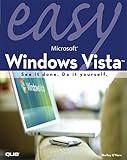It’s World Backup Day! It’s not that you should only backup once a year, it’s an awareness day. So I guess it should be called “Backup Awareness Day”. But seriously, you should backup your important documents and photos all the time. Why? Because you’ll be very sad / upset / angry when you lose those files. Please notice, I said “when”, not “if”. Moving your photos to a different device (and deleting off the computer) is not a backup, it’s the only copy. Multiple copies is alwaysrecommended!!!
If it’s an important document, save multiple copies. If it’s your resume (CV), save it as “Resume March 2012” so that you’ve got previous versions of the file if something happens. If you’ve made massive changes to that document, just e-mail a copy to yourself; the copy in your mail account is an off site backup. When I do new technology plans (100 page documents) I save new versions every few hours, I don’t want to think I moved those 10 pages from section 7 to section 5 and realize later I never pasted them, I can go back and get an earlier version of those pages later.
If it’s photos, don’t wait until your camera is full, that’s the only copy of those photos, if you lose the camera, it gets stolen, or something else weird happens, you lose all those photos!!! Even uploading them to a site like Walgreens, Costco, Kodak or wherever you might send your photos is a backup (it’ll cost to get your photos out, but at least they aren’t lost); these places don’t guarantee that they’ll keep your photos but they do want you to share them and print more copie$ of them, just be sure you’re uploading the largest possible size photos. Facebook is not good for this, they do not keep high quality versions of the photos, they will not be good for printing later.
Every so often back your documents and photos up to multiple DVD (standard DVD’s hold more than 4 GB) and make multiple copies; once you’ve got them sorted making five copies isn’t much harder than making one copy. Keep a copy at your Mom’s house or at your kids house or in your safe deposit box. You don’t want all the copies at the same place in case there is a fire and they all burn down. Then you can delete these photos from the cloud and you’ve got more space for more photos.
The last few versions of the Macintosh OS will back up to an external drive via Time Capsule and you can go back in time and look at what version was on the computer at a particular time (it’s very cool and easy).
There are off site services you can use (I use Dropbox).
Syncing your photo to your computer generally backs up the phone numbers, calendar, photos and more. The latest version of the iOS devices (iPhone, iPad and iPod touch) will back up automatically daily to the iCloud if you wish; the problem with this is it’s an all or nothing option when you want to restore.
All photos that you take with your iPhone or iPad get automatically backed up to the iCloud. These then show up on your computer in the iPhoto Photo Stream. If you import from a camera to iPhoto, it automatically puts those photos in the Photo Stream and you can see them on all the devices you’ve synced with the iCloud (including your AppleTV). It only keeps the last 1,000 photos and doesn’t keep any videos, but it’s a partial backup. So this is an automatic download that I get have in the cloud too.
Backing up is especially important if your main computer is a portable device. You can earlier drop or have stolen your laptop or tablet, you need those files backed up!