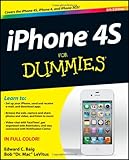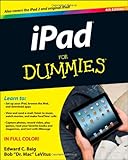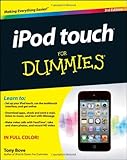I love this program and it just did a major update so thought it was due for an update on the review I did before, but when I looked I realized I never reviewed this amazing app before, so here we go…
 First of all this program should be thought of as a digital map, the GPS in your iPhone/iPad will find your location and keep the map centered but it doesn’t have directions (just like a paper map doesn’t have directions). What’s really nice about this program you can download maps and they stay on the device so if you’re somewhere with without data (say somewhere on a hike in Costa Rica) you still have your maps with you. Or if you’re traveling internationally and don’t have a data plan you’ve got the maps already, the same goes if you have a plan with a small amount of data, you don’t need to use up all the data.
First of all this program should be thought of as a digital map, the GPS in your iPhone/iPad will find your location and keep the map centered but it doesn’t have directions (just like a paper map doesn’t have directions). What’s really nice about this program you can download maps and they stay on the device so if you’re somewhere with without data (say somewhere on a hike in Costa Rica) you still have your maps with you. Or if you’re traveling internationally and don’t have a data plan you’ve got the maps already, the same goes if you have a plan with a small amount of data, you don’t need to use up all the data.
 Galileo also has several ways to get maps onto your iPad or iPhone, but the newest way is the fastest and easiest. You just go in to the program, click download maps and pick your states, countries or providences and it downloads them and they are on your device. These downloads are relatively small, Michigan is about 30MB while Costa Rica was about 9MB, but have remarkable zoom levels and are very fast. I wasn’t sure how often they were going to be updating these maps, but when I went to get the screen shot, I see they’ve already updated several of the maps I’ve downloaded (that’s why the screen is downloading that map, it’s an update).
Galileo also has several ways to get maps onto your iPad or iPhone, but the newest way is the fastest and easiest. You just go in to the program, click download maps and pick your states, countries or providences and it downloads them and they are on your device. These downloads are relatively small, Michigan is about 30MB while Costa Rica was about 9MB, but have remarkable zoom levels and are very fast. I wasn’t sure how often they were going to be updating these maps, but when I went to get the screen shot, I see they’ve already updated several of the maps I’ve downloaded (that’s why the screen is downloading that map, it’s an update).
This program is free and the vector downloadable maps are free but the program has many other in app purchases (which I’ll talk about).
I use this a lot when I’m out hiking and biking and traveling. I know where I’m traveling, a question I used to ask all the time is “Where am I?” and people wanted to know where I was going but I’m just walking around taking in the sights and I want to know where I am (I quite often got confusing looks). I want to know where I am and zoom around quickly and not worry about how fast my data is or if I’m roaming somewhere. I get a pretty good signal in Michigan but if I’m in some state/national parks there isn’t always coverage.

I like to sightsee / wander around and see what I can find, when I travel I try not to be in a hurry. I went up north to visit my Uncle Jim and Aunt Karen once and when I arrived around 5PM they said “What time did you leave?” and I said “Noon”, which got the reply “You made pretty good time” and then I had to clarify with “Noon, yesterday“! I like to stop and do things, I’d been to different places and going biking and rollerblading and taking pictures and been all over before I got there. It was fun and I saw things that I’d not have seen if I’d had a specific plan.
In Costa Rica, most roads don’t have names and it’s confusing to get around, looking at the map and seeing the icon where you are is incredibly helpful (you need an iPhone or an iPad with the GPS for this to show you where you are).
So my suggestion is download Galileo and grab a few maps of places you frequent so that you’ve always got a nice map in your pocket.
The rest of these features starts to get a little confusing, if the above doesn’t interest you and you don’t care about maps, you should stop reading. If you’d like to be able to download other types of maps and know more, then read on!
This is one of those apps with many 5-star reviews and many 1-star reviews. Although, if you read the 1-star reviews most of them complain about things that if they had read the description they’d know that’s not what the program is supposed to do.
The other thing you can do is choose other map sources: biking, hiking, tourist and it’ll download them, but it remembers the maps until you delete them, so if you want some specific maps you just need to download them and zoom in at different levels and they’ll save and be there for you later (you can set the time limit). Other maps cache this data but purges it when it feels it doesn’t need it any more, you don’t have control over how long the data stays around. That said, I still like pre-downloading them myself (see last item of this review) and installing on the device is my favorite way to go. This next map is a sample of a map that isn’t so much like the “normal” Apple or Google maps.

Good to know if you follow that path you’re going up/down paths over 200 feet in height.
Other (paid features):
Bookmarks – You can leave bookmarks/pins at locations for easy finding later, incredibly useful for marking places that have no other frame of reference. If hiking, you can mark and interesting spot. If someone lives in the middle of nowhere and you want to find it again, leave a pin at that spot.
Breadcrumbs – It will record a trail of where you’ve been. You can look at this later or export the data for other uses later.
Generate off-line maps – Downloading other off-line maps (this is great and it why I got the app in the first place) you can get maps from different sources and build them (on your desktop computer with Mobile Atlas Creator) and put them on the device for later. I downloaded great maps with heights of the hills/mountains for where I hike in Costa Rica, I don’t need to use international data roaming for this since I built them once and they stay on the device.
FYI, the screenshots and map captures are clickable to much larger versions.

 AT&T has a new $25 plan that last three months and gives you 1GB (1000MB) of data. That works out to 333MB a month for about $8.33 a month, about a third more data for close to half the price. The other benefit of it is that since it’s spread over three months you could use 600MB one month, 100MB another month and 300MB the other month. It gives you a better chance to utilize more of the data since it doesn’t expire three times after 30 days, it’s once after 90. It also doesn’t auto renew, so after 90 days you need to add that service again; the benefit to you is that after it expires if you don’t use it for a few weeks, those days don’t count against your next 90 day block. This is in the United States, I’m not sure if they’ve adjust prices in any international markets yet.
AT&T has a new $25 plan that last three months and gives you 1GB (1000MB) of data. That works out to 333MB a month for about $8.33 a month, about a third more data for close to half the price. The other benefit of it is that since it’s spread over three months you could use 600MB one month, 100MB another month and 300MB the other month. It gives you a better chance to utilize more of the data since it doesn’t expire three times after 30 days, it’s once after 90. It also doesn’t auto renew, so after 90 days you need to add that service again; the benefit to you is that after it expires if you don’t use it for a few weeks, those days don’t count against your next 90 day block. This is in the United States, I’m not sure if they’ve adjust prices in any international markets yet.